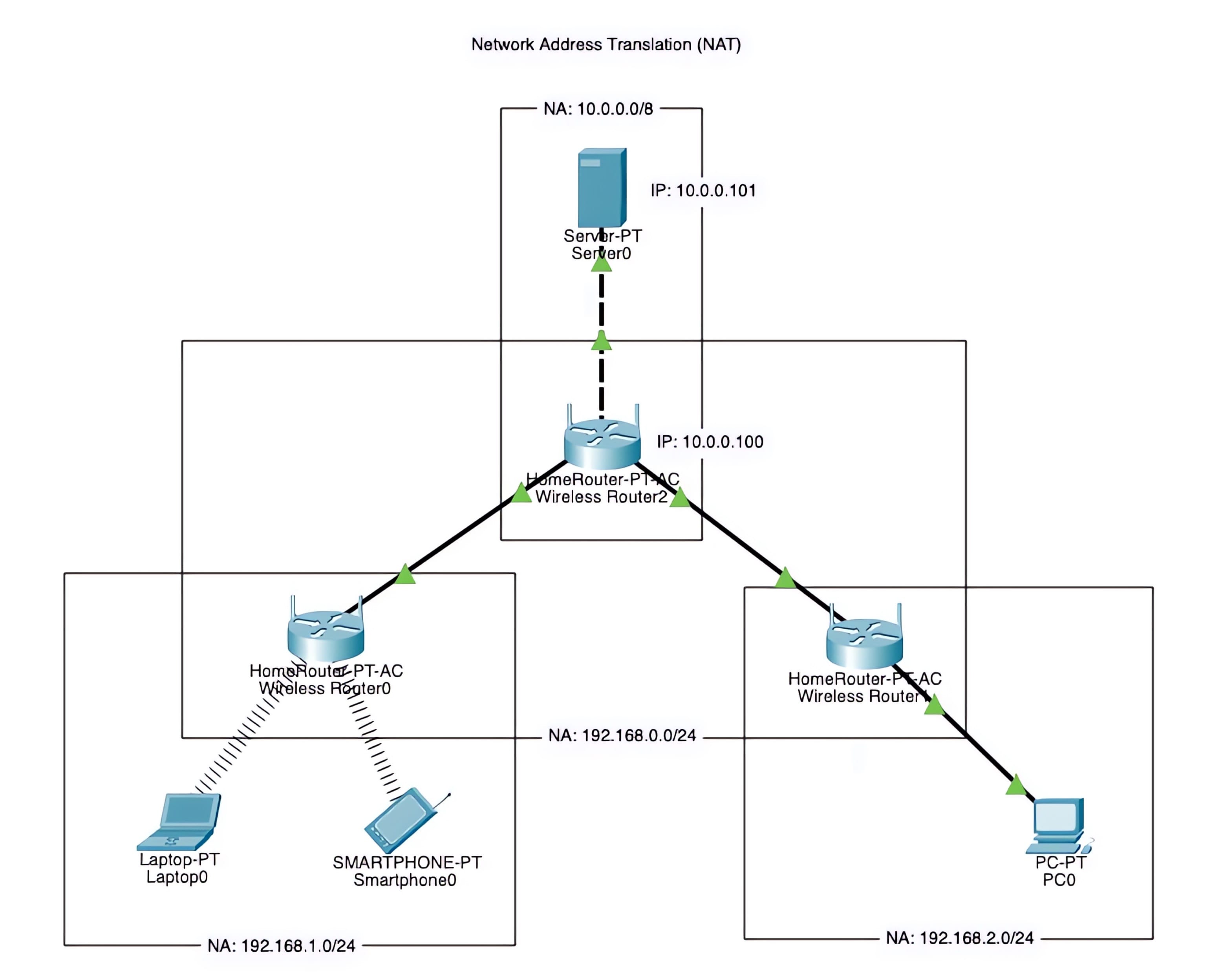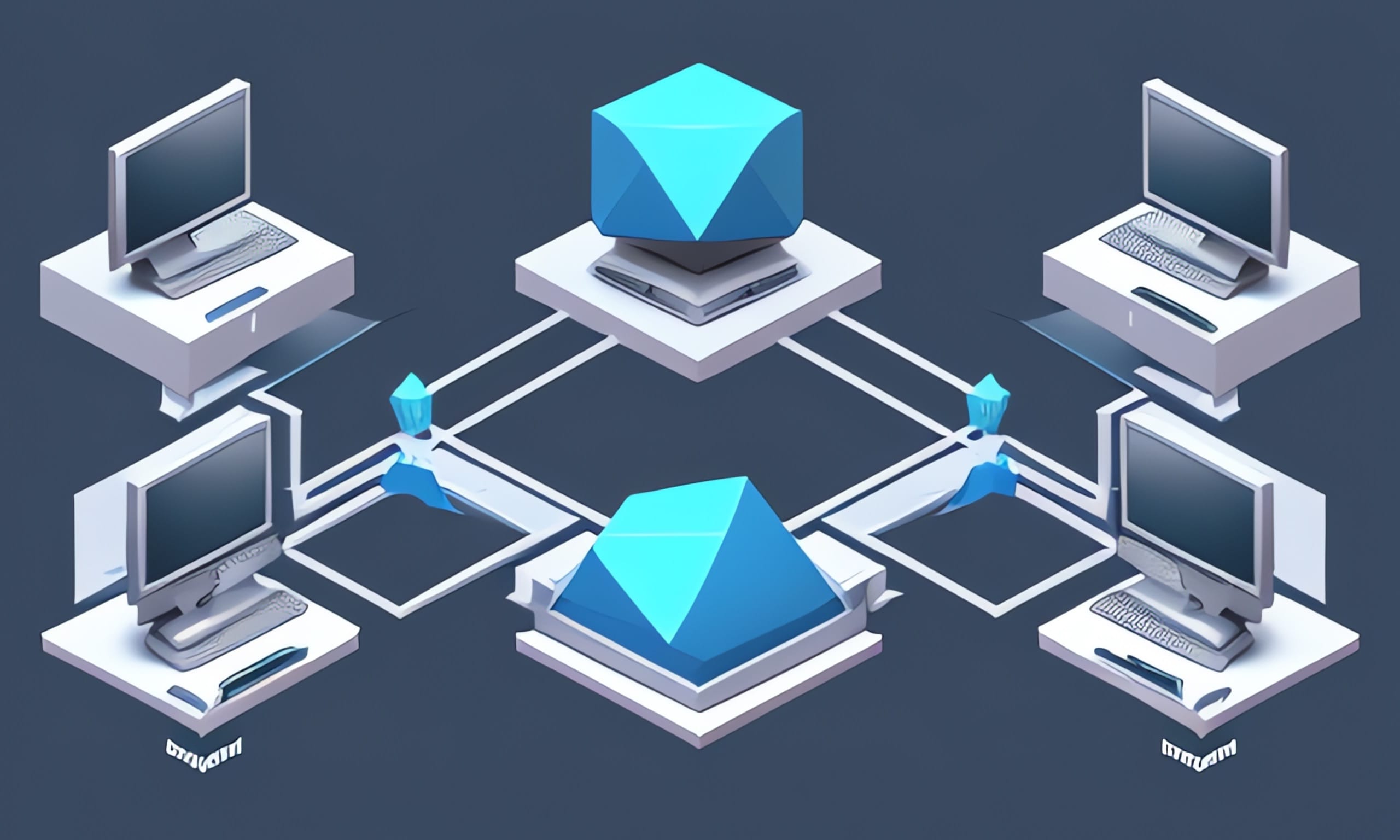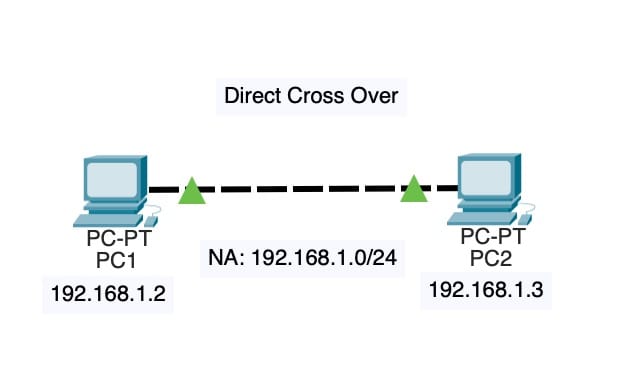Setting Up Local AI Chat on VSCode on Mac
In this tutorial, we’ll guide you through the process of installing and setting up the ollama local AI chat service in VSCode on your Mac. We’ll also explore how to integrate it with the Continue extension for seamless AI-powered coding experiences.
Step 1: Install ollama
To get started, open your terminal and run the following command: